How to use the Video section?
In the Video section, you can add a YouTube video by simply pasting a link from youtube.com.
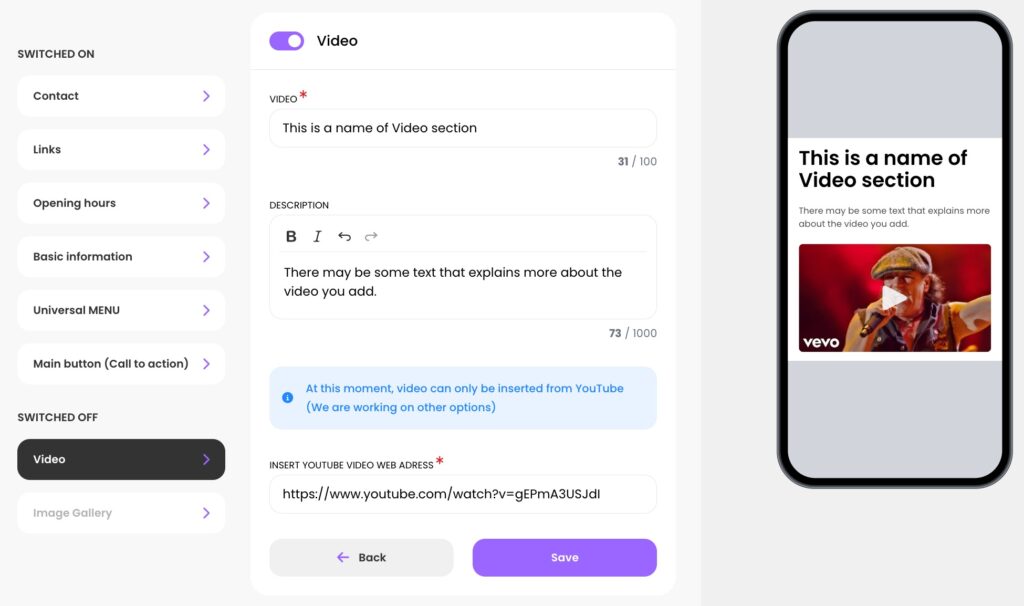
You can edit the section title and description. In the description, you can add any text you like. The description is optional and can be used to provide more context or information about the video, if needed.
TIP: If you need to add a video that’s not currently on YouTube, you can easily upload it there — all you need is a Gmail account.
Go to studio.youtube.com, and in the top right corner, click the Create button – Upload videos.
You can also upload the video privately, so it won’t be visible to the public on YouTube — only visitors on your website will see it. To do this, set the video visibility to Unlisted.
PS: In the future, it will be possible to embed videos from other platforms, but for now, only YouTube is supported.
