How to use the Universal Menu section?
The Universal MENU sections are designed to add structured content to your website. With it, you can create:
- Menu for a Restaurant/Café/Bar
- Service offerings
- Price list
- Product catalog
- Specifications of products/services
- Customer Reviews (Testimonials)
- Introduction of your team members
- Structured gallery (with smaller image previews)
- Programs or schedules of events
- Operating or travel schedules
- Various other texts, items, information
This section is very versatile; creativity and imagination have no limits.
You can see the use of the menu on sample websites at this address.
You can structure the menu as follows:
A) Add items directly to the root of the menu

B) Add items to categories (single-level menu)
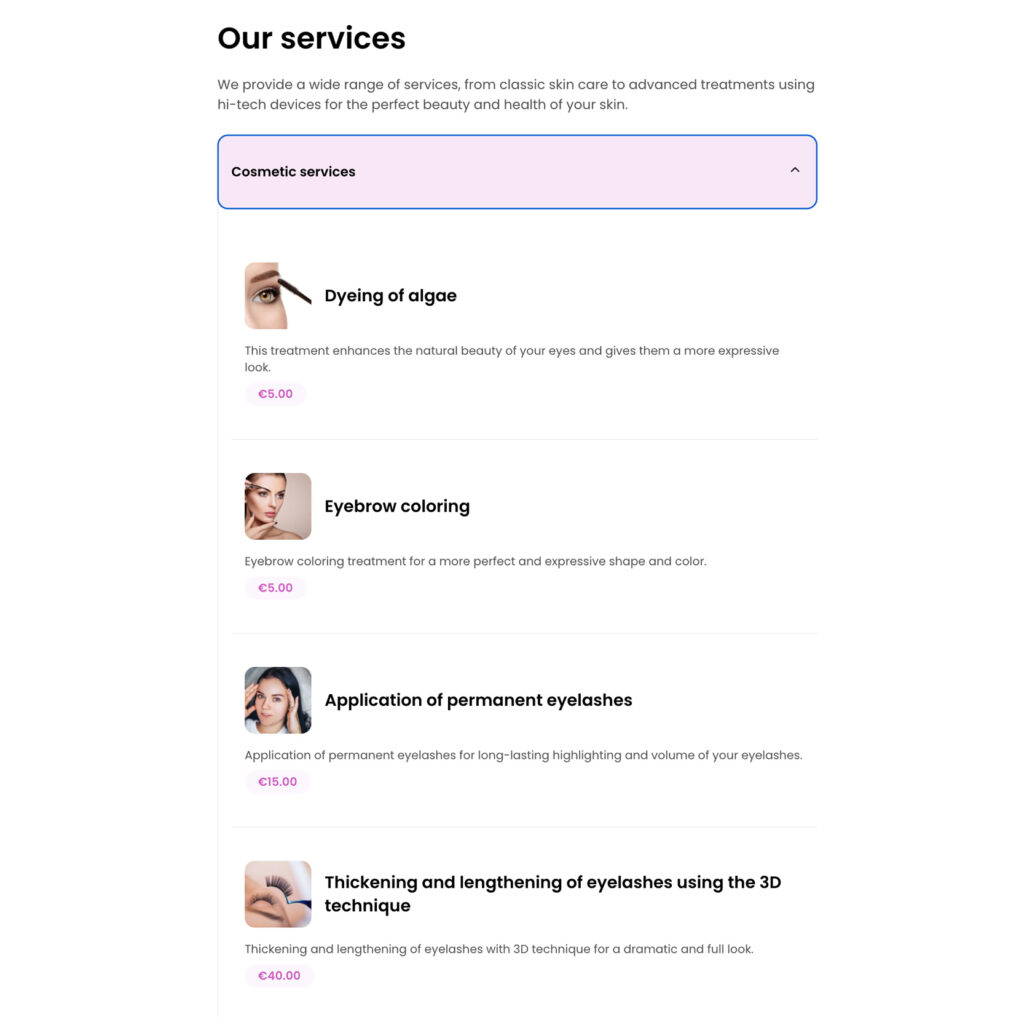
C) Add items to subcategories of the first categories (two-level menu)
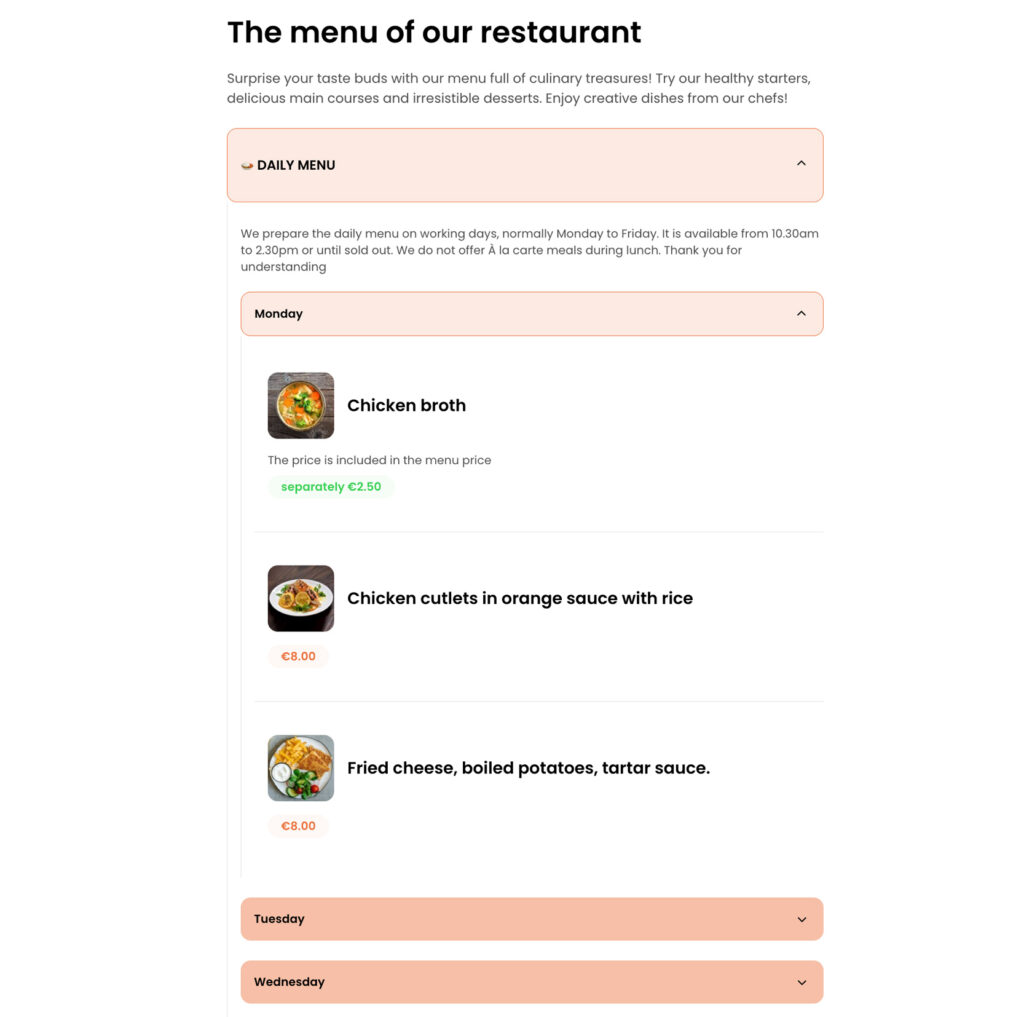
D) Combination of options A, B, C
Categories
You create a category using the “New Category” button:

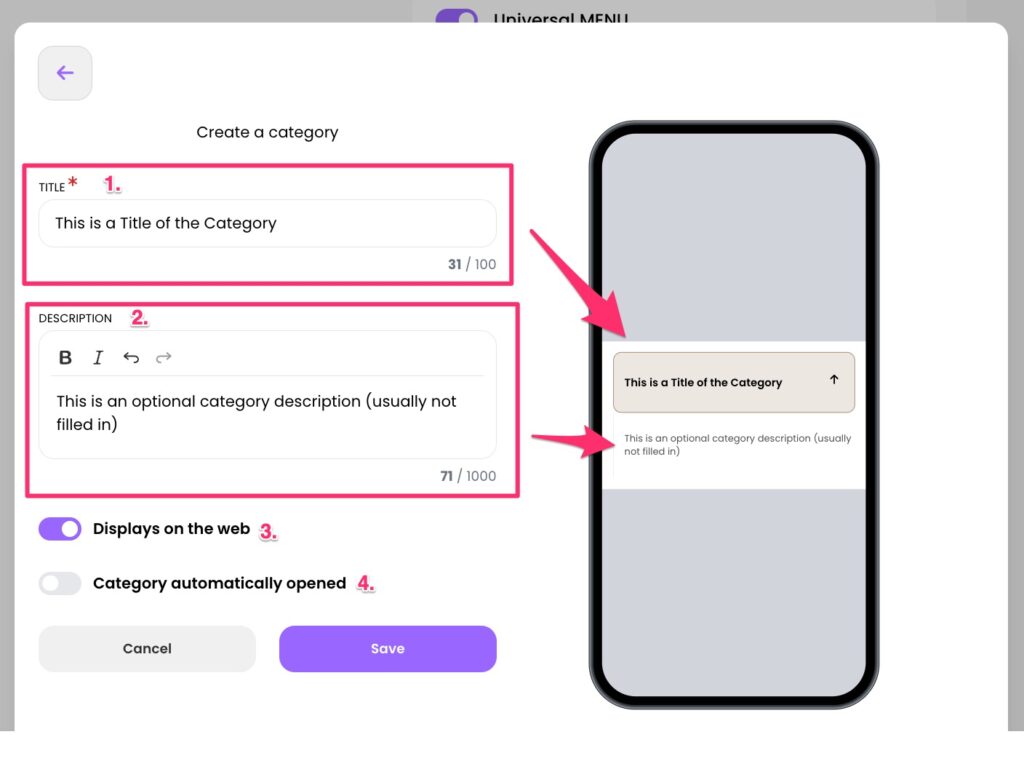
In the add category window, name the category (1),
optionally, you can add a non-mandatory description to specify the content of the category or enter any other text (2).
You can set whether the category should be displayed on the website or if you want to (temporarily) hide it from the website for some reason (3).
You can also set whether the category should be automatically opened and its items immediately displayed (4). This way, the site visitor does not have to expand the category by clicking to see its content.
Subcategories
In this way, you can also create subcategories within a given category. You do this by opening the category and clicking the “New Subcategory” button underneath it.
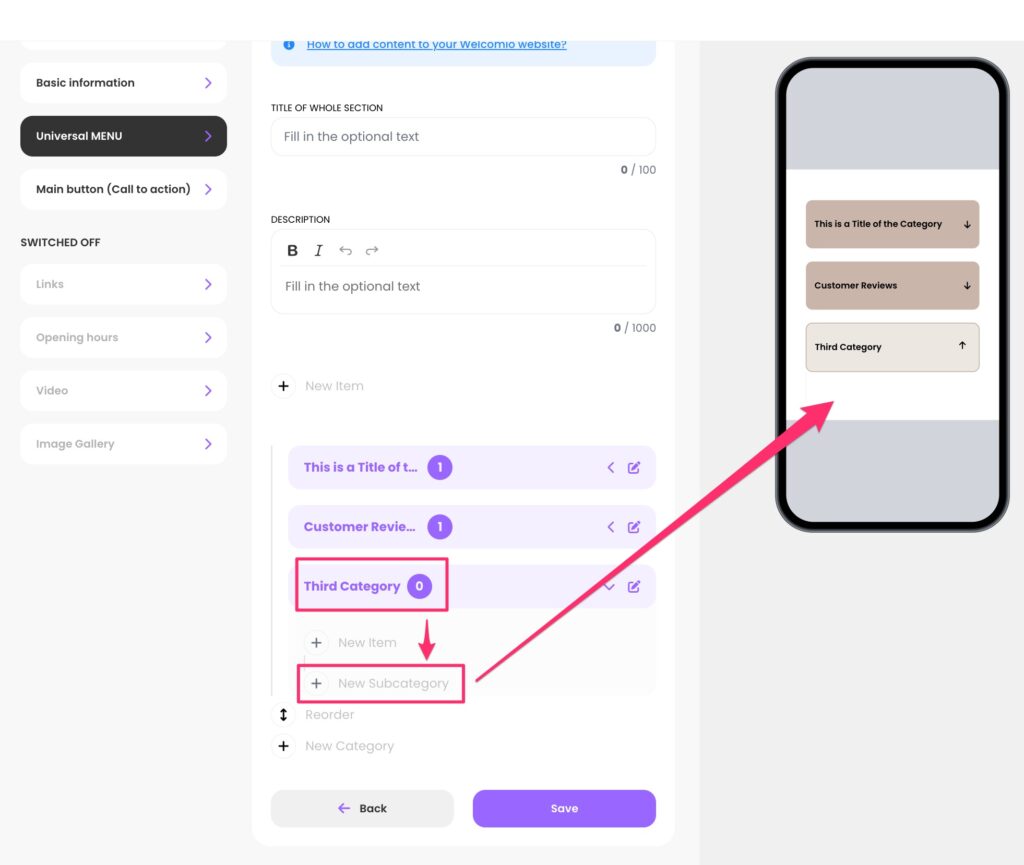
TIP: If you want to edit already created categories, you can do so by clicking on the pencil icon:
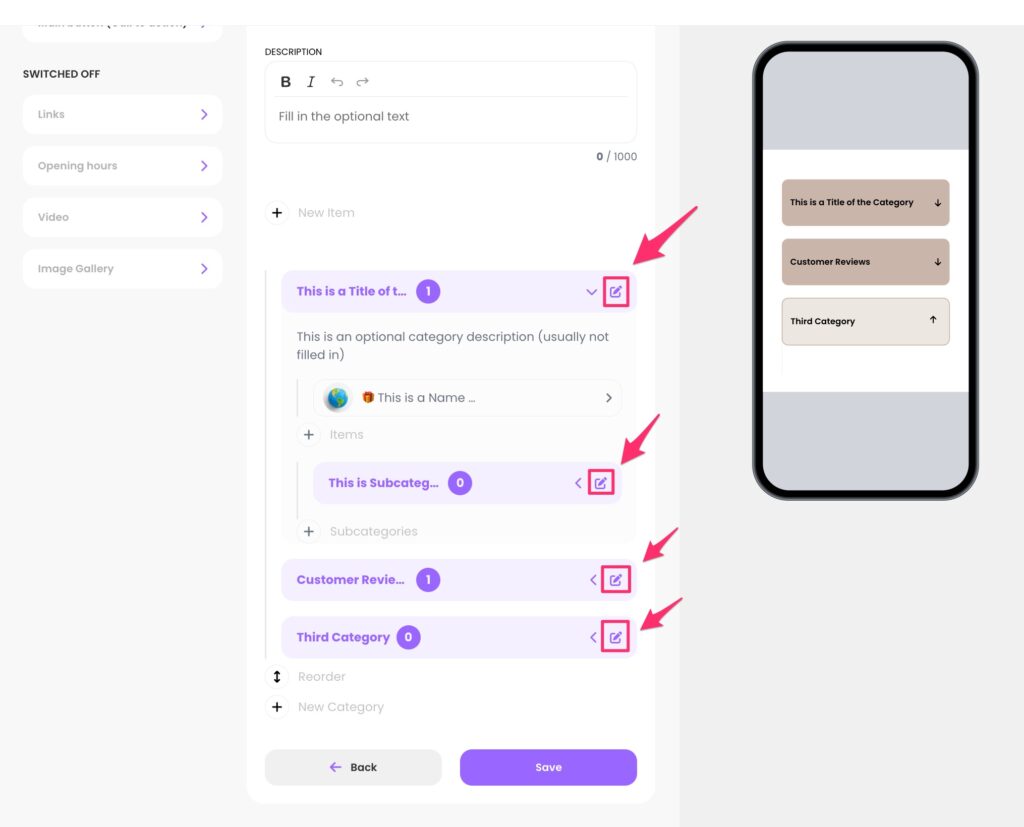
Items
You can create items
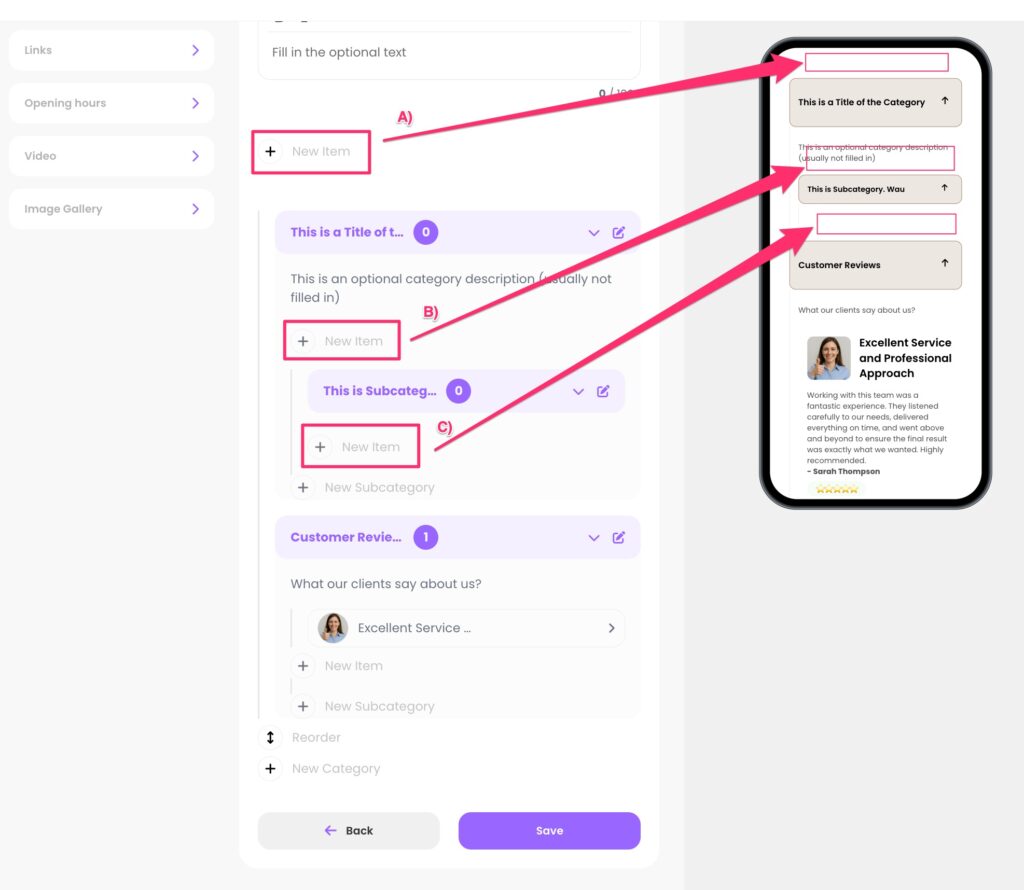
A) In the root of the Universal Menu
B) In one of the created categories
C) In one of the created subcategories of a category
Create New Item
By clicking on the “New Item” link, you create a new item:
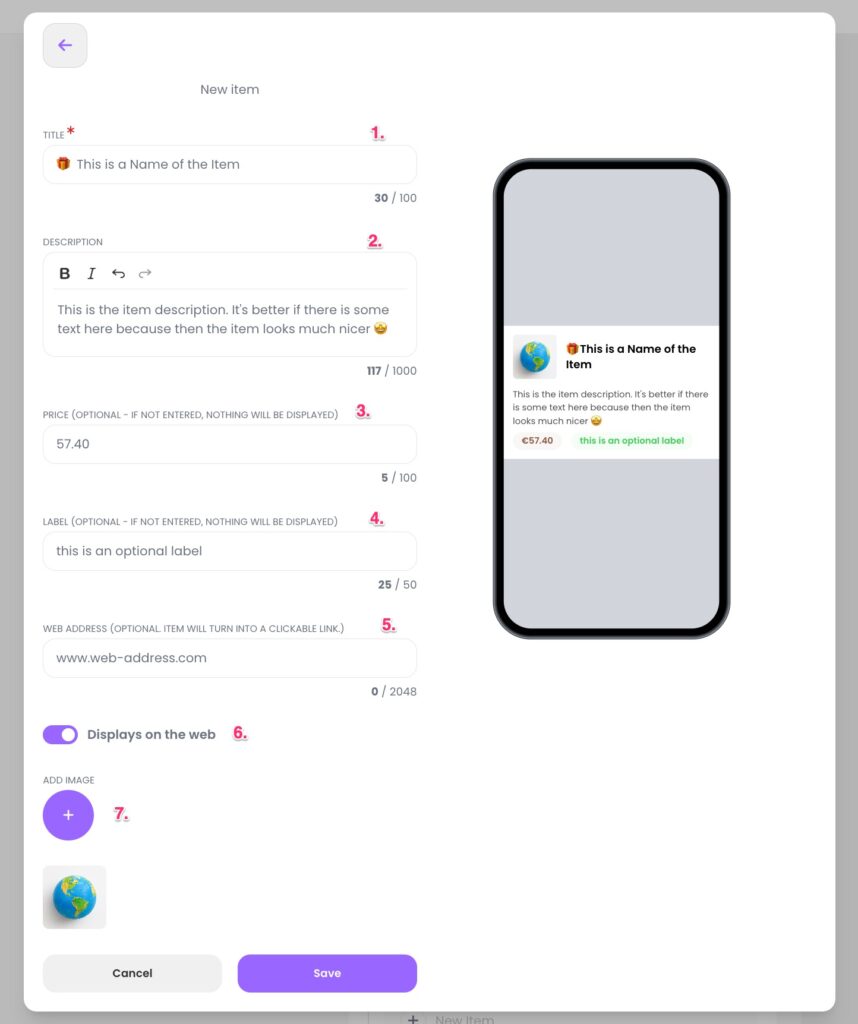
For the item, you can set a price (optional), in case it is an item from a price list/menu or you simply want to state a financial value (3).
You can also insert any text label (4).
You can also insert a link to any web address, making the entire item a link to that address (5).
You can also add an image (6). Please add the image in a square format (aspect ratio 1:1).
In this way, you can create multiple categories and items, adding structured content to your website.
